Service and maintenance instructions for kiosk terminals and IntelliTouch sensors
Mechanical maintenance
Always manipulate with kiosk carefully and in vertical position.
When transporting the kiosk on longer distances, it is necessary to dismount monitor, PC and UPS from the kiosk !!!!!!!
Touch sensor of the kiosk terminal consisits of glass plate with accoustic wave on its surface. Objects like chewing gum, rain drops, etc. don’t influenece the accurate operation fo the toucshcreen as any touch loger than 3 sec are blocked and not considered as “standart” touch.
Regulary check:
● The touch sensor should be always clean
● Remove the mechanical dirt with „Screen“ spray produced by CRAMOLIN® (Germany), or clean the screen with standart cleaning detergent with a damp tissue – never soak (trickling water could damage or lower the functionality of the touchscreen).
Protect the glass screen from any hard impact, unless you have vandalism proof “secure touch” touchscreen.
Sensors don’t require any extra electric/ magnetic maintenance or protection.
How to calibrate touchscreen (approx. once a year)
- Carefully unlock the kiosk terminal door.
- By “Windows” key or “CTRL + ESC” tab open “Start” in Windows.
- Choose “Settings” and “Control Panel” option
- In “Control Panel” choose icon “Elo” and run the calibration
- Target will appear on the screen. Stand as any other user in front of the touchscreen and touch all targets on the screen.
- Check the accuracy by touching the touchscreen in different position on the sceen and click “OK” when asked “Is the sytem calibrated?” Close the window and “Control Panel”.
- Turn off the PC by „Ctrl + Alt + Del“ tab or by „Start“ button.
- Lock the door of the kiosk terminla again.
Kiosk terminal functionality problems
Reparable “light” problems :
Reparable error is such an error that doesn’t prevent the kiosk terminal from its functionality. (POI)
Operating system notice about protocol to “Log file”, e.g. a faulty operation of a device or a driver.
● Write down the notice and send it to our contact service address. Close the notice window and test the functionality of POI.
Program POI doesn’t function correctly or at all but monitor display is on.
● Note down how program POI acts and send this description to our contact service address.
● Restart POI by unplugging 220 V power plug.
Irreparable “hard” problems :
The monitor doesn’t switch on or “light” after POI starts.
● Note down how program POI acts and send this description to our contact service address.
● Unlock and remove the door carefully of the kiosk terminal. Check visually connection of all cables, if any of them wasn’t disconnected. If so, connect the cable and plug the POI back to 220 V power and test the kiosk.
● If POI still doesn’t work, contact us on the service address. If you have another PC available, try to change the PC.
● Disconnect POI from 220 V power and wait for 5 minutes.
Monitor is on and “lights” but POI doesn’t boot into the application.
● Note down how program POI acts and send this description to contact service address.
● Restart POI by unplugging 220 V power plug.
● If POI still doesn’t work, contact us on the service address. If you have another PC available, try to replace the PC.
Replacement of the computer in POI
- Disconnect POI from 220 V power and wait for 5 minutes.
- Unlock and remove carefully the door of the kiosk terminal.
- Carefully start to disconnect the cables and MAKE SURE YOU REMEMBER HOW THEY WERE CONNECTED !!!
- Attention:
You could switch accidentally grey cable from controller of touchscreen (connected to monitor) COM 1 and black cable from UPS (if connected to UPS) COM 2. - Mouse PS/2 and keyboard PS/2 are described on back panel of PC.
- Take out the components; keyboard, mouse, UPS and take out the original computer. Imbed the replacement PC into the POI case and connect all devices as they originally were.
- Check functionality of UPS, the green led diode must be on at the top left on the front panel. Otherwise continue according to UPS manual.
- If the computer and POI are working now, turn on the PC by pressing the button on the front panel.
- After PC loads and POI functions correctly, organize cables back as they were so the back door of POI can be closed.
- Disconnect POI from 220 V power and wait for 5 minutes.
- Carefully put back the back panel of POI in its place and lock the kiosk.
- Carefully transport POI in vertical position to its place.
- Connect POI to 220V power socket and after program loads, check the correct functionality of program.
- Send the faulty PC to the contact service address.
Warranty
In case of faulty units please send them back to us in original packaging and with a complete documentation including original software and installation discs, mechanically not damaged. Warranty time periods are shown bellow and the faulty units are accepted at the supplier’s address or optionally by agreement.
● ELO TFT LCD and CRT …………. 36 months
● touchscreen ………………………. 96 months
● controller …………………………… 48 months
● other devices………………………. 24 months
Warranty doesn’t apply for:
● when the faulty unit shows signs of unqualified manipulation
● when operating conditions were not kept (temperature, surface moisture)
● high degree of wear-out caused by excessive usage or overloading of the unit
The supplier has a right to decide in disputable cases whether the reclamation is warrantable. If the reclamation is unwarranted, all costs of testing and shipping will be charged.
When requesting reclamation please always enclose certificate of warranty.